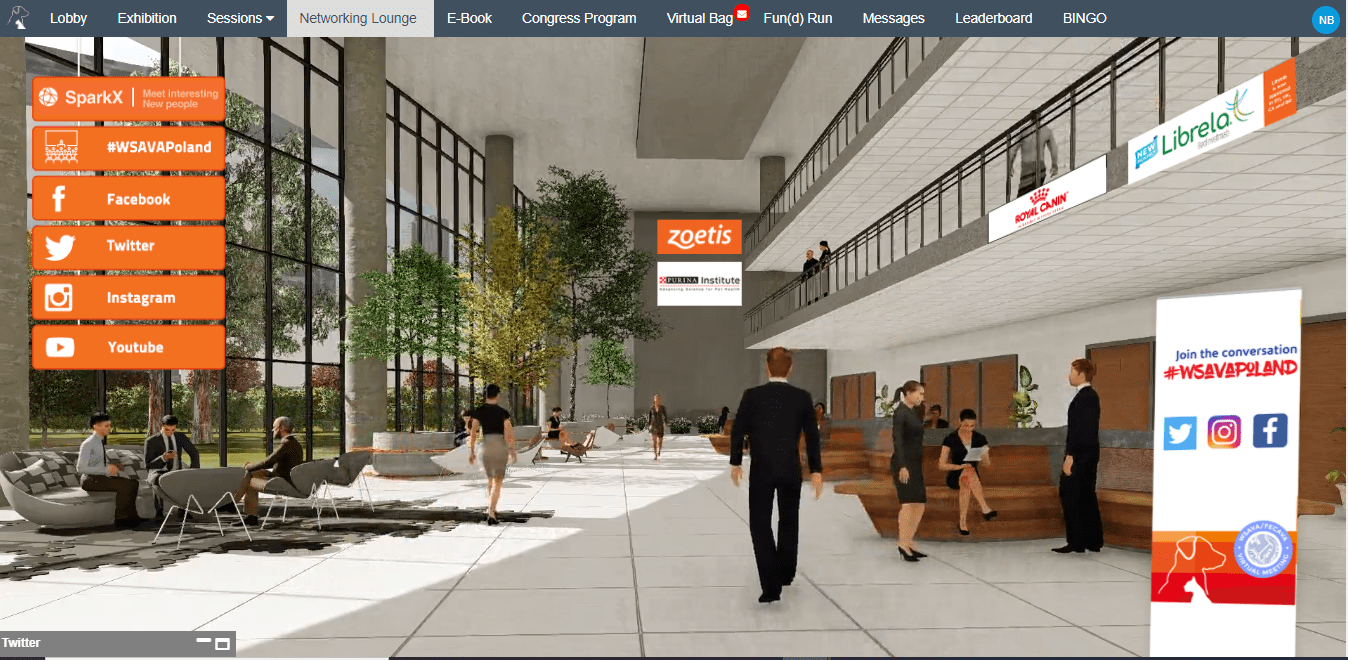How to navigate the platform
A virtual congress is new to most of us, so we’re here to guide you through this new and exciting experience!
Follow these steps, tips and guidelines to find your way around.
Watch this video to get an overview of some of the features of the virtual congress platform and how to access sessions.
Enter the virtual congress platform
- Go to the virtual congress login page
- Type in the login credentials you received via email (you must have a valid registration, to get access to the platform)
- Click on “Sign in”
- If you’re having trouble logging in, please contact us at reg_wsava0321@kenes.com
Please note! The WSAVA/FECAVA virtual platform will be accessible from 21 March 2021, 7:30 AM CET. Please do not sign in before this time as you will not have full access to the platform if you do so.
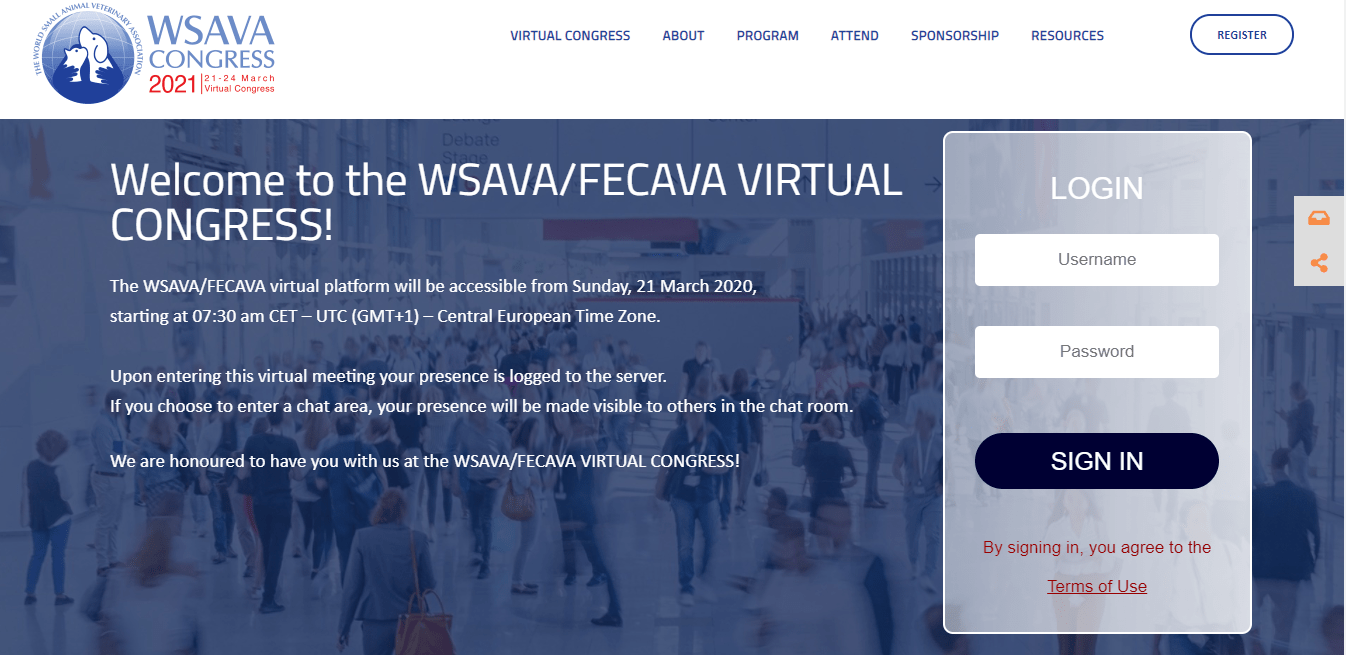
Click to explore the virtual venue!
After successfully logging in, you will arrive at the ‘home screen’ or the outside of our congress venue.
Click on ”Enter Here” to go to the congress lobby.
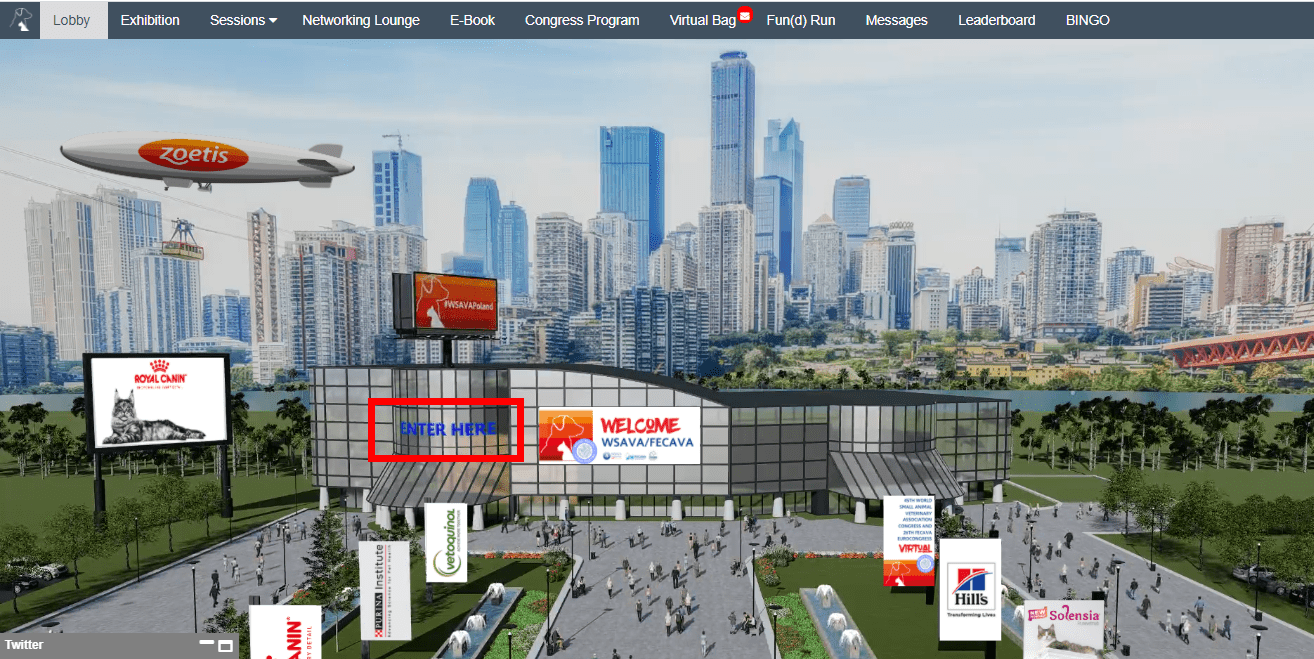
- At the virtual congress, clicking on text and display screens will often take you to further information and features
- All areas marked in red are clickable items that will open new screens or direct you to other parts of the platform
- Additional information and other congress features are accessible via the top menu bar, located at the top part of the screen.
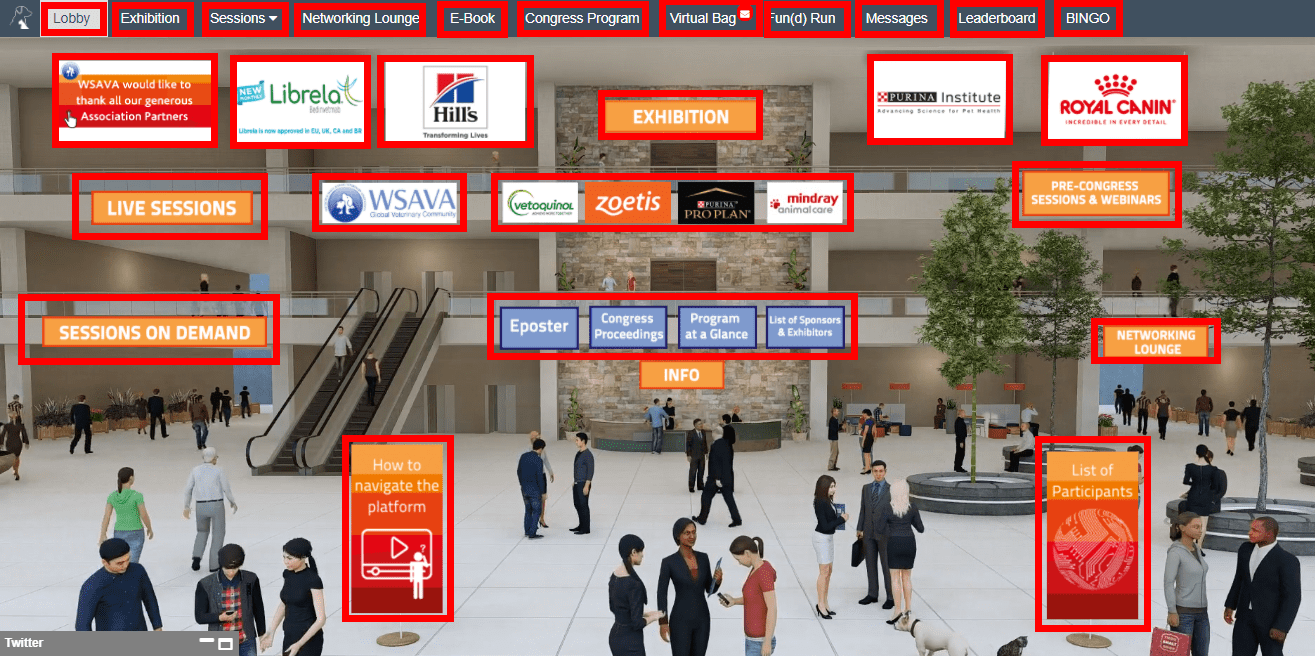
From the Congress lobby you can:
The top menu bar allows you to navigate to the:
- Lobby
- Exhibition
- Sessions
- Networking Lounge
- E-Book – a link where you can download the PDF program book
- Congress Program
- Virtual Bag – containing all documents you collected during the Congress, available for download or click to send them to your email
- Fun(d) Run information
- Messages
- Leaderboard
- Bingo information
Click on the “Live Sessions” tab in the lobby, or in the top menu bar, and you will be led to the auditorium.
Once in the auditorium click on the main screen to see an overview of all session halls and the different sessions taking place there.
- Scroll through the list of all upcoming sessions
- When a session is live you will be able to click “Join” to watch it.
- If a session is not currently live you can join – as per the time indicated on the time counter. You can add a reminder for it to your calendar.
- A new window will open, click on Enter Webinar to watch the session
- Click for audio to unmute the presentations
- Use the Q&A panel to send questions to the speakers
- Use the Chat to communicate with other attendees
- When the session is over, close the window and go back to the lobby
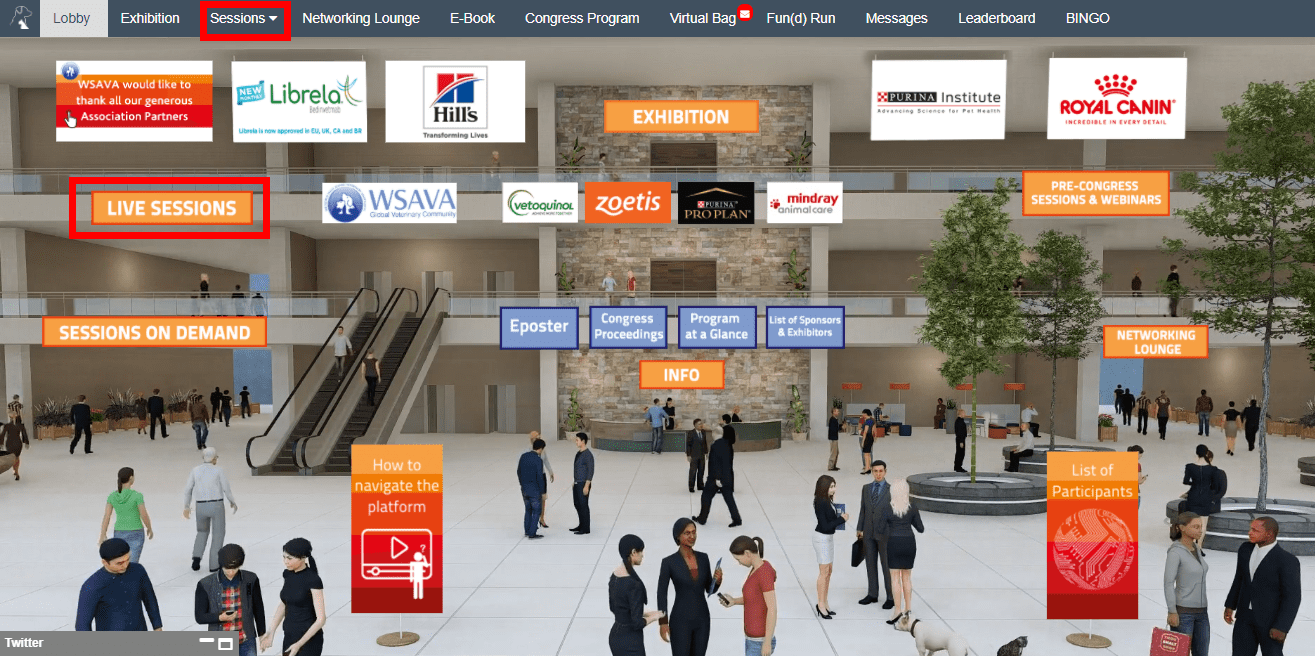
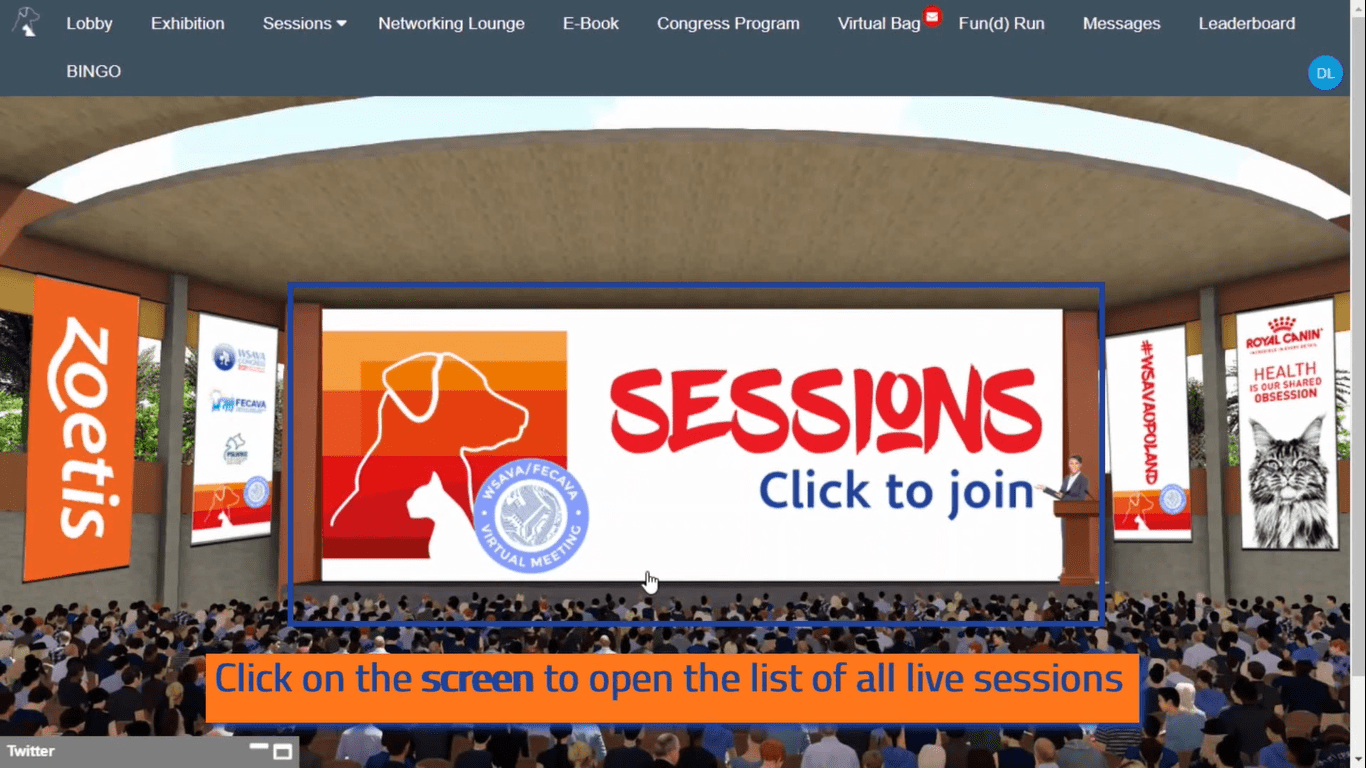
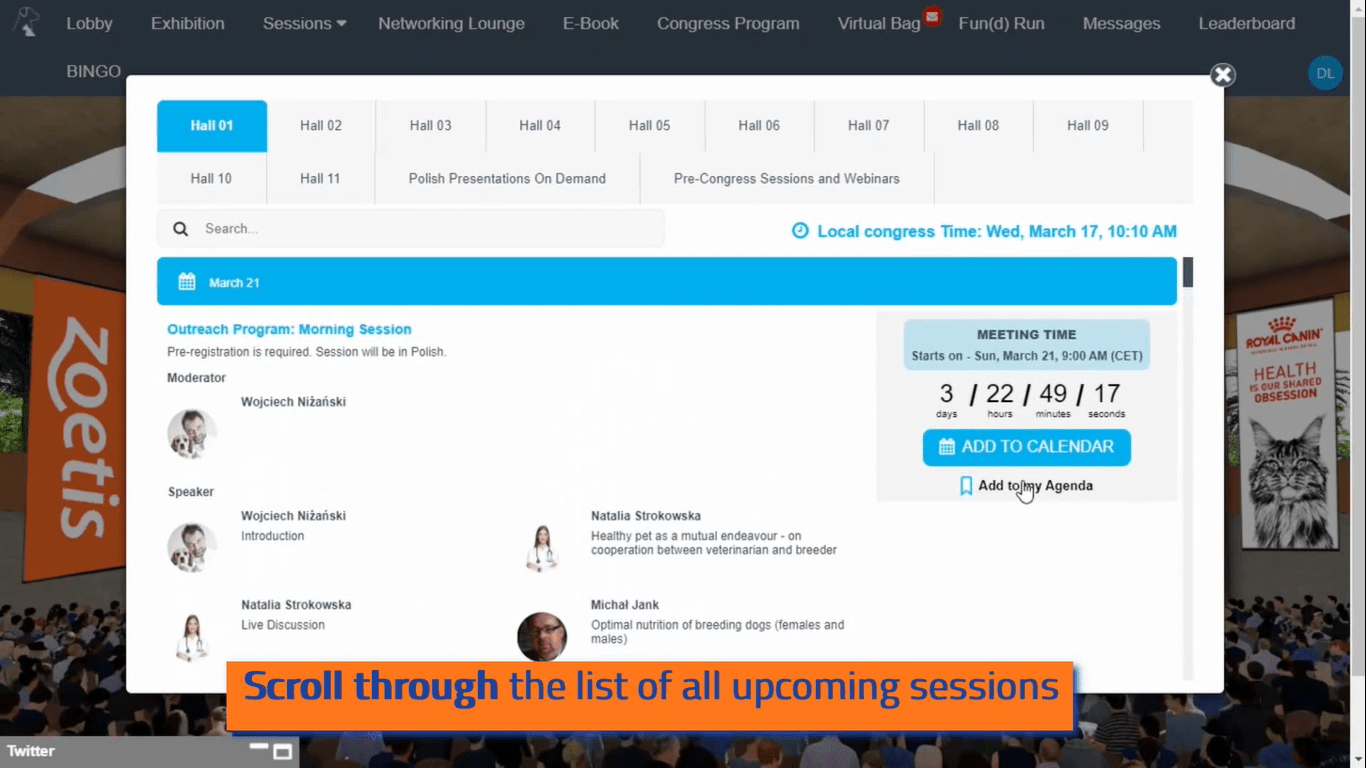
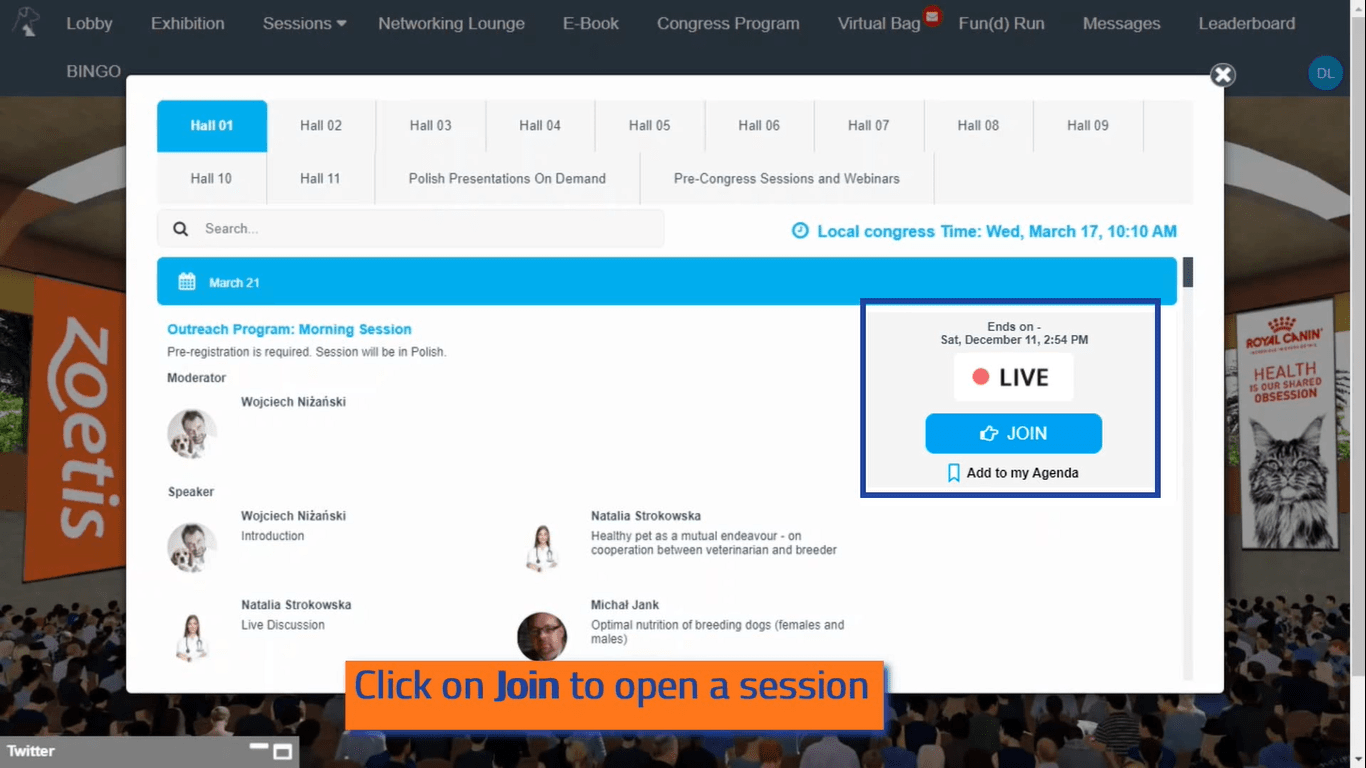
To watch sessions on-demand: click on the “Sessions On-Demand ” screen in the lobby.
- Find the sessions you would like to watch
- Click on Play to watch pre-recorded sessions on-demand
- The session will be opened on a pop-up player. Here you can take advantage of all functionalities of the advanced video player
- Review the presentation details
- Search and jump to important insights by typing a keyword
- Skip to certain chapters and specific slides
- Move forward or backward
- Load auto-generated captions
- Change the speed of the video to match your preference
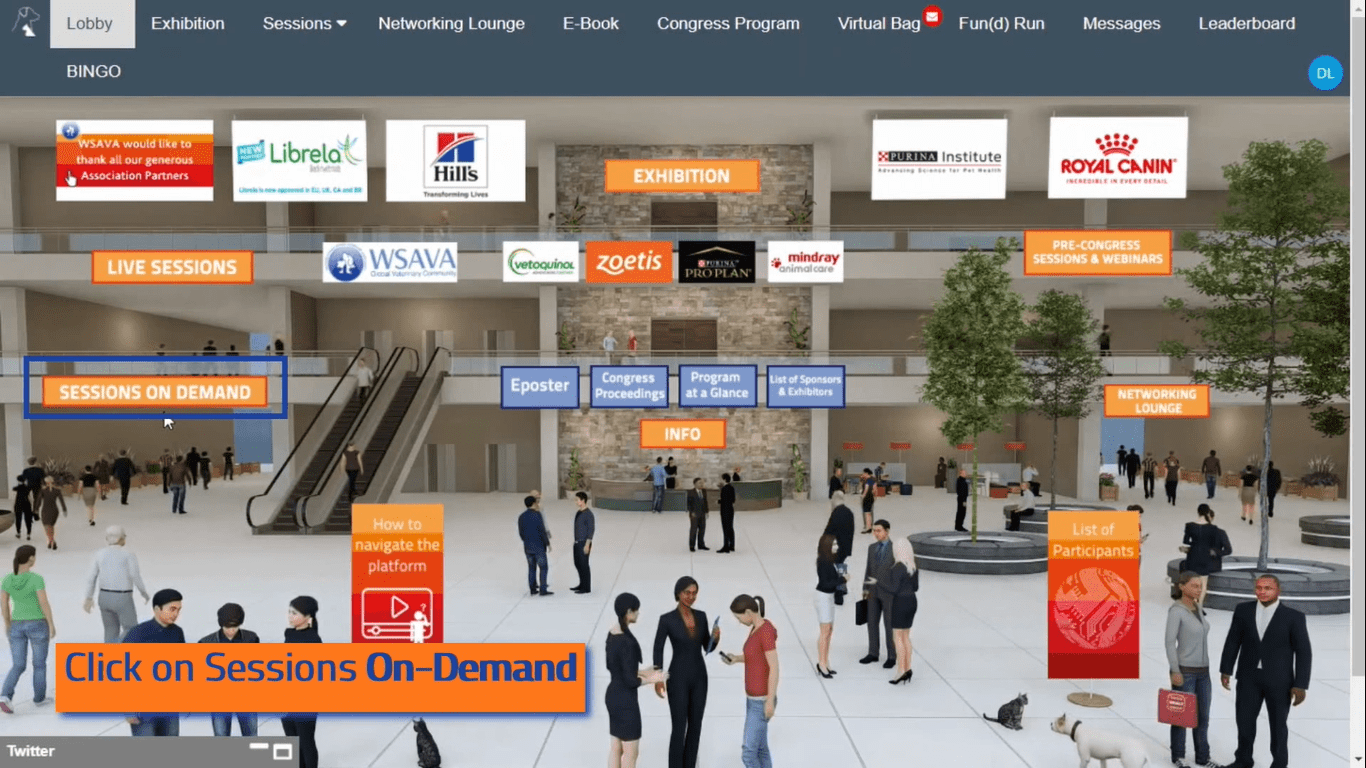
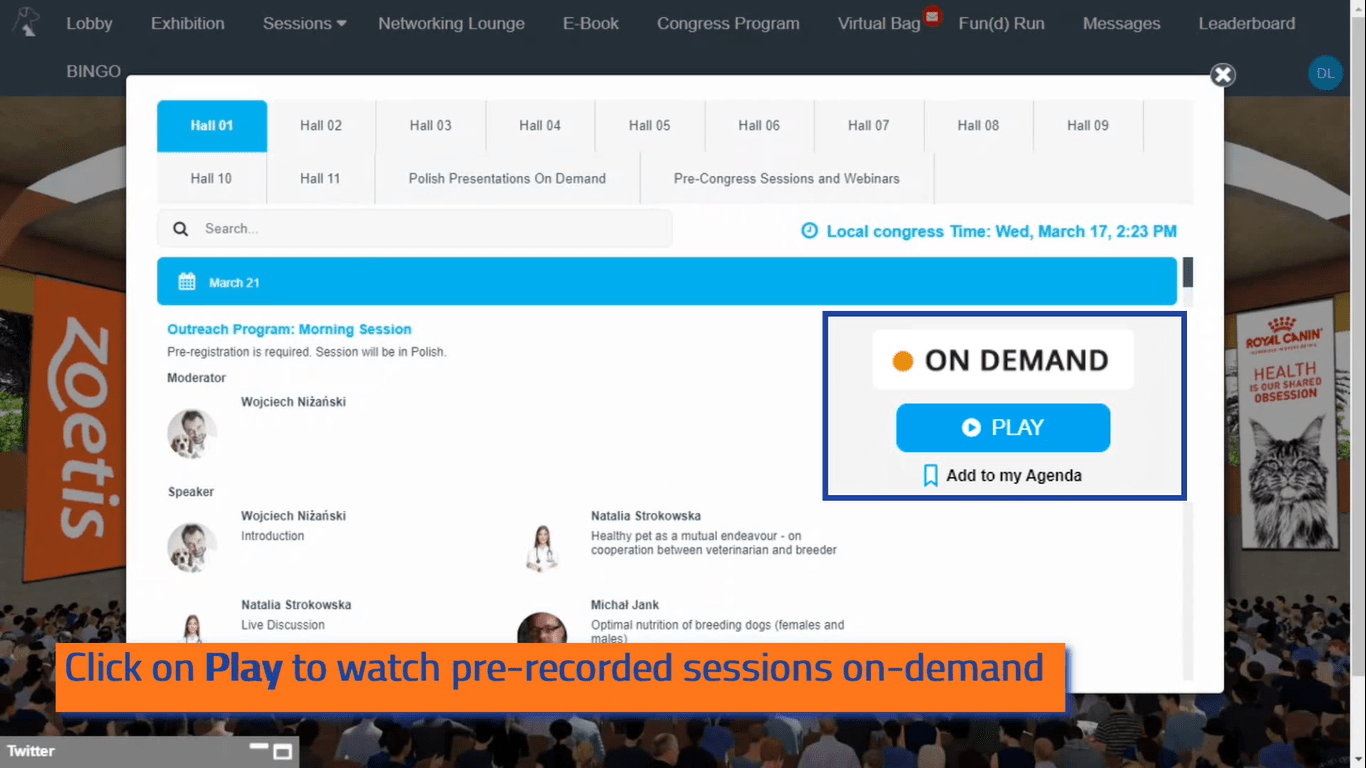
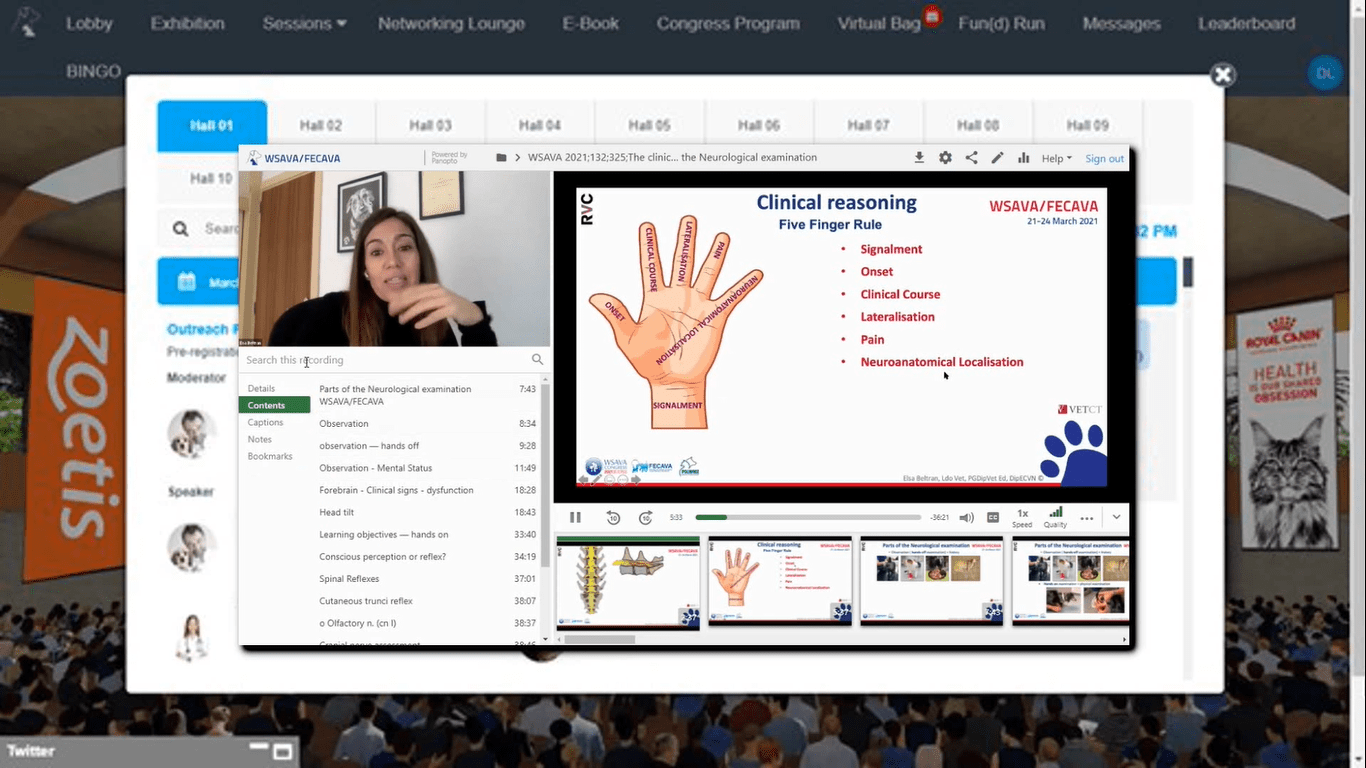
Click on the “Exhibition” sign in the congress lobby.
From the pavilion, you can visit any of the booths.
All you need to do is click on the name/logo of the exhibitor’s booth you’d like to visit.
Once you have accessed one of the booths you will be able to:
- Badge Swipe – Once you click on it, it automatically submits your contact details to the exhibitor.
- Use the quick navigation buttons – to go back to the main exhibition area or switch between booths.
- Explore the features panel on the left side of the screen. Here you can:
- Learn more about the company.
- Check out useful documents. You can select documents to add to your briefcase, by choosing them and then clicking the “briefcase” icon.
- See informational links
- See who is currently online and start a chat with exhibitors
- Note that Exhibitors will have an (E) next to their name in the chat.
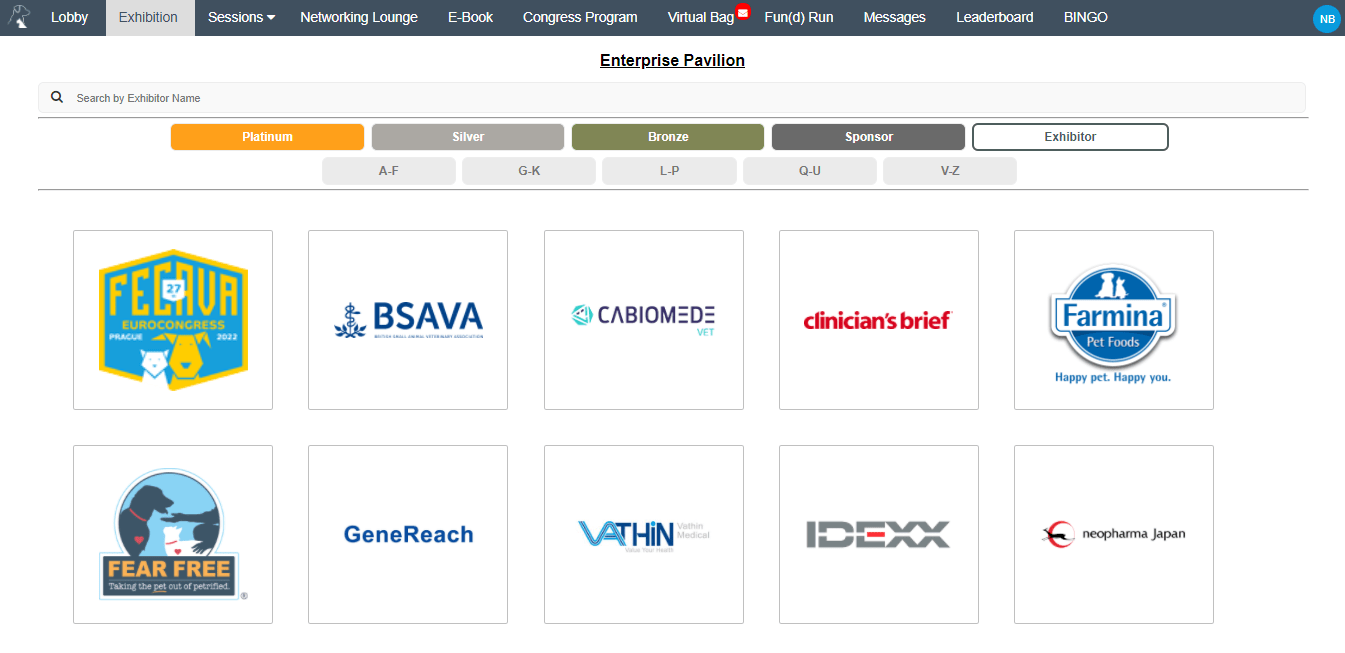
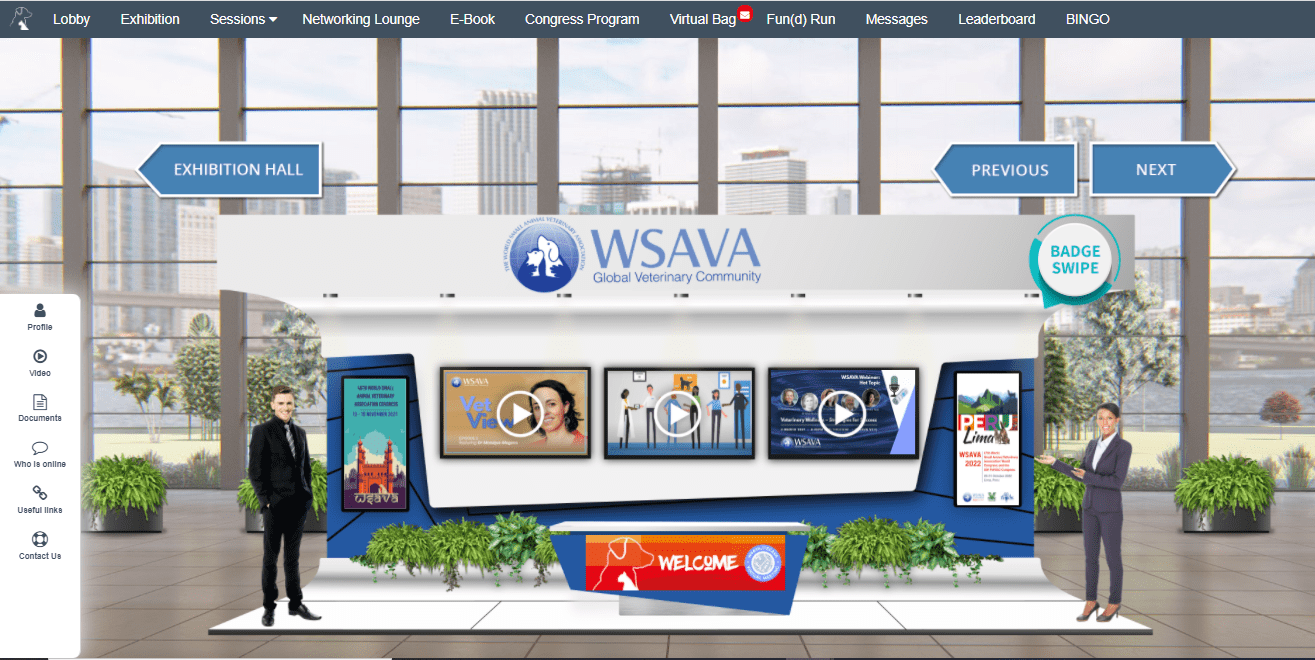
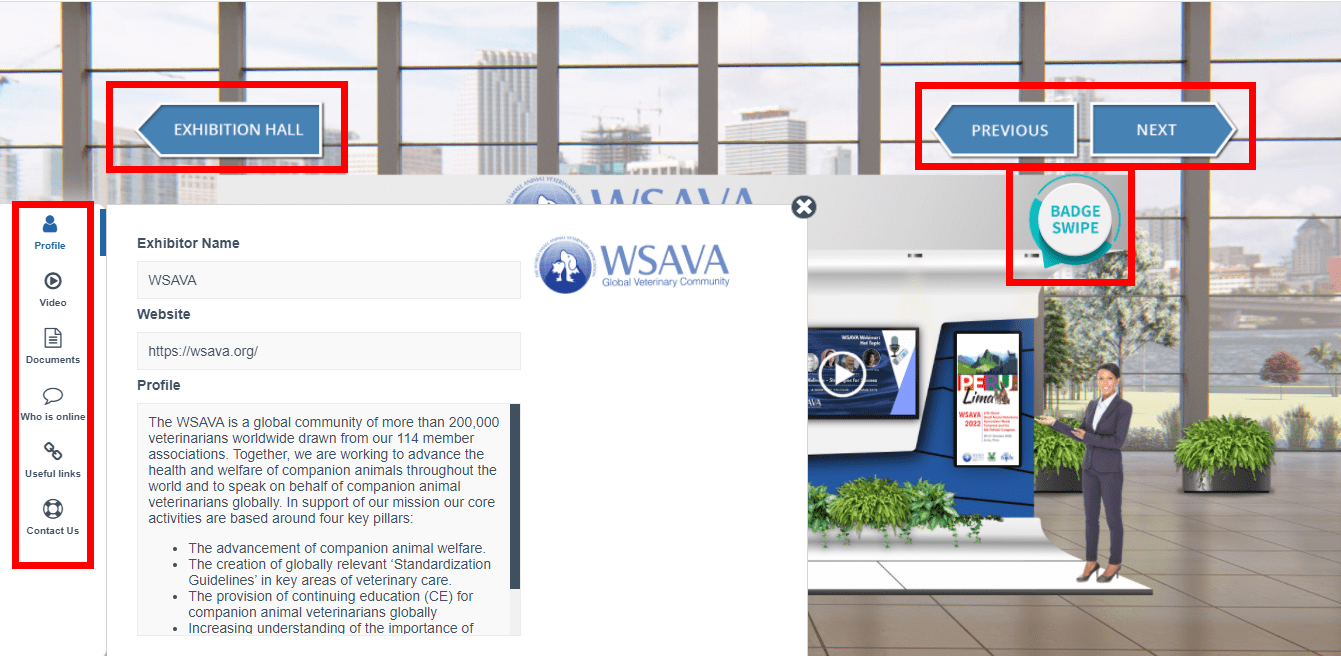
To view E-Posters, click on the ”E-Posters” sign in the lobby.
Browse through the list of E-Posters or use the search function to find the one you want to see.
Click on the E-Poster title, to open it.
Once in your chosen E-poster, you can:
- Zoom in and out to comfortably read all the details.
- Go to the next slide/previous slide by clicking the navigation button.
- Use the “Email” icon to leave a comment or ask our abstract authors a question. This can be done anonymously, but if your email requires a reply, you must fill in your email details.
- Use the ‘bookmark’ icon to save an E-Poster that you want to revisit. Bookmarked items are saved under your profile in a“bookmarks” tab.
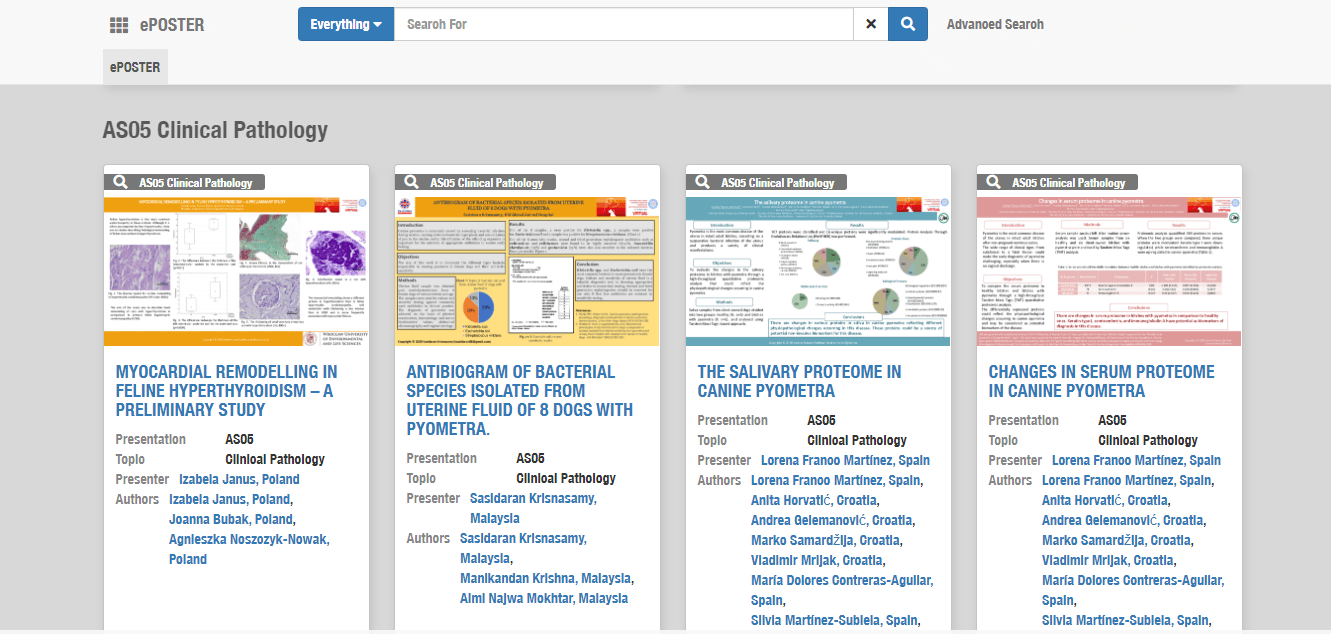
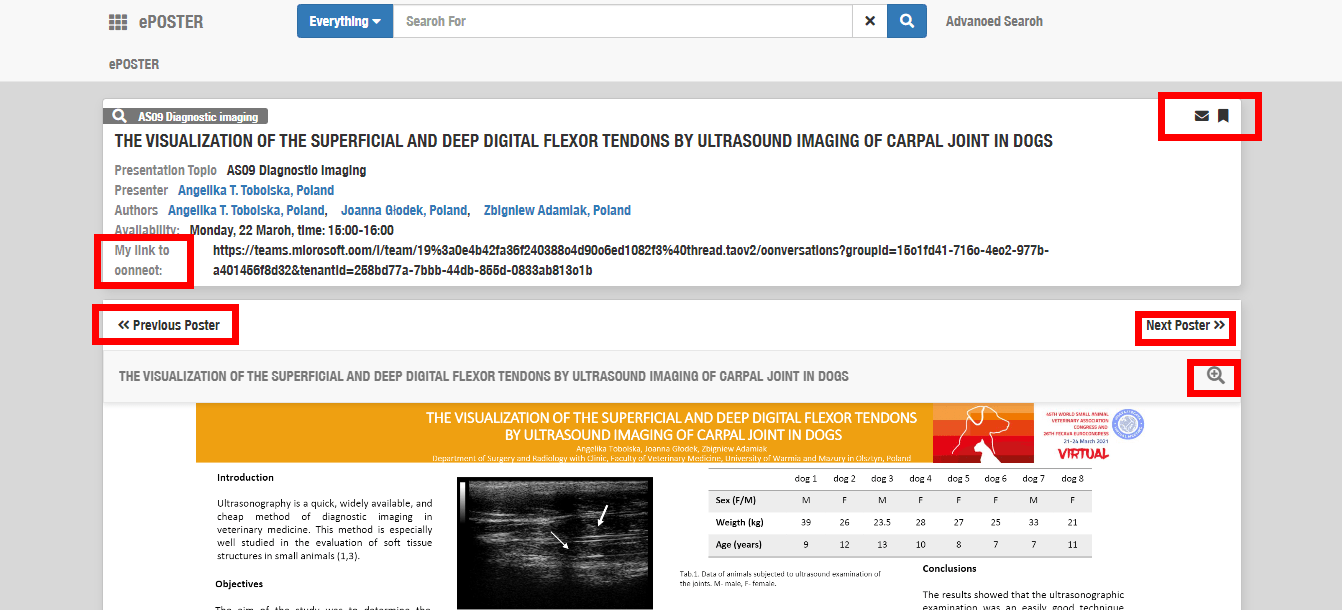
Click on the “List of participants” sign in the lobby.
Click on the country flag on the map, or on the flag and name in the list at the bottom, to view the list of participants from this particular country.
Alternatively, you can search for specific participants, in the top search bar, by entering their name or initials.
A list of all the participants from this country will pop up.
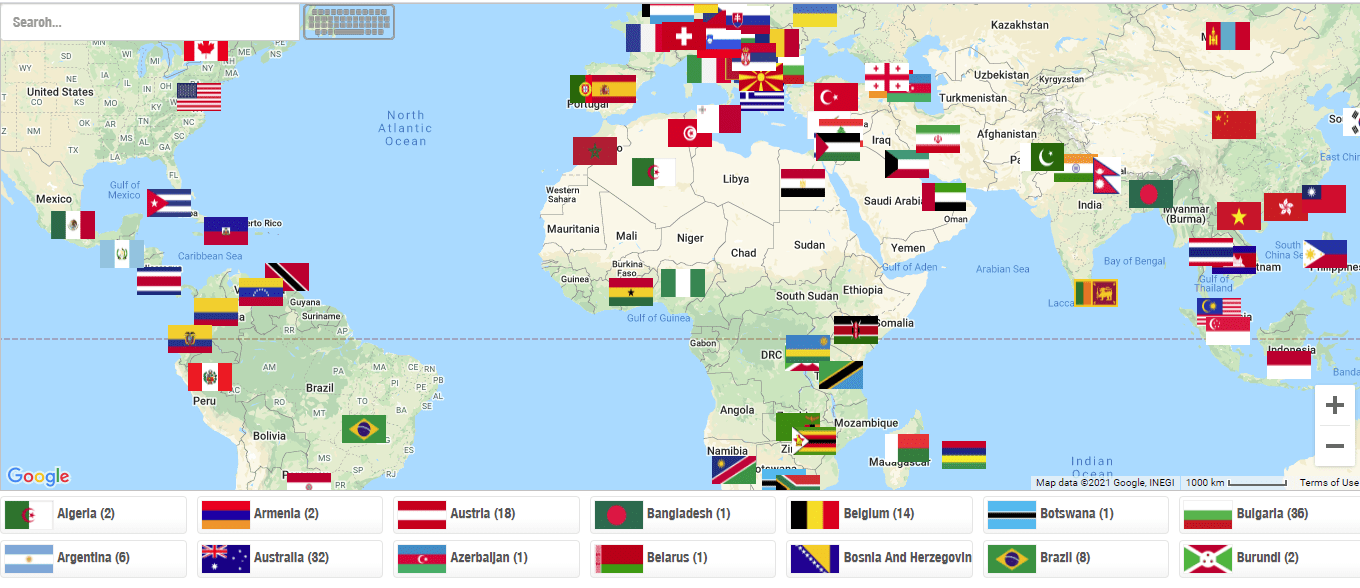
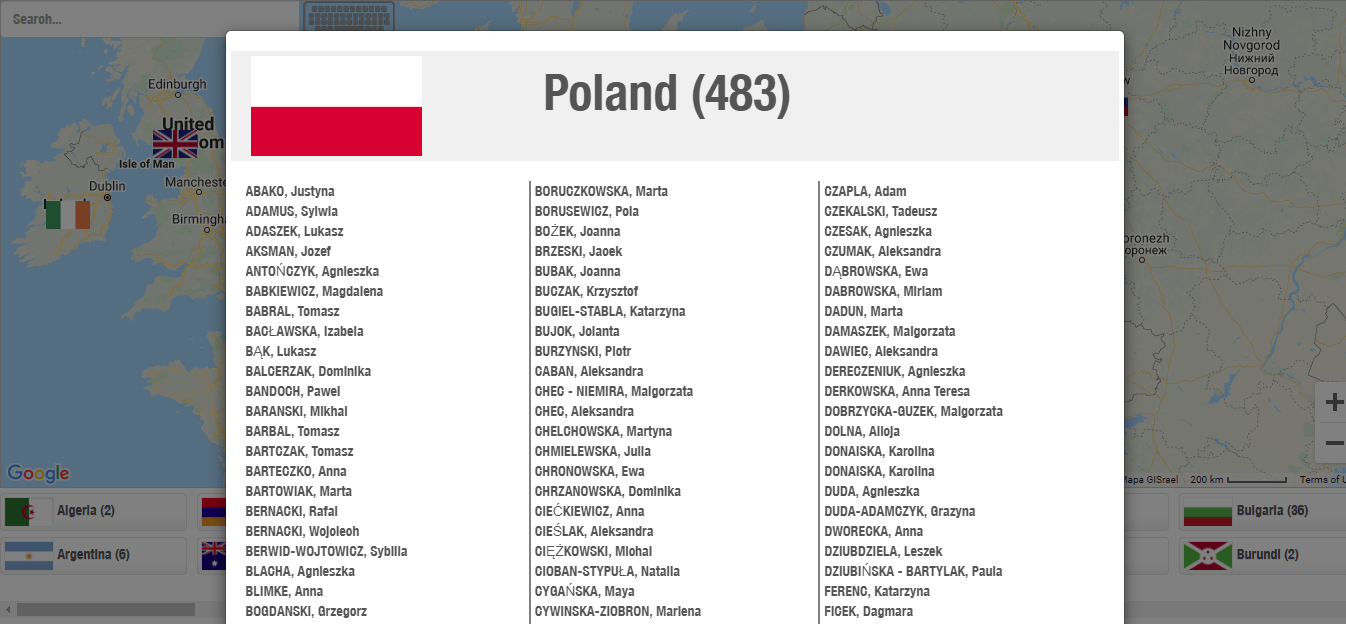
Enter the “Networking Lounge” from the lobby.
Connect, discuss and collaborate with the global veterinary community.
- Enter the chat rooms
- Explore and follow all Tweets under the official hashtag – #WSAVAPoland
- Visit the official WSAVA social media channels